Update Your Sketch Plugins In Seconds
Apr 25th, 2017 - Written by Andree Huk
Updating plugins by hand is a real pain. Many of us have a whole bunch installed. Sketch Toolbox solved the problem for a short period of time. Unfortunately, many designers, me included, stopped using the app as some plugins did not “appear” or were not up-to-date. Let me quote a fellow designer:
"Well, I tried this plug-in manager and I couldn't find Zeplin and Craft for example, so I removed it."
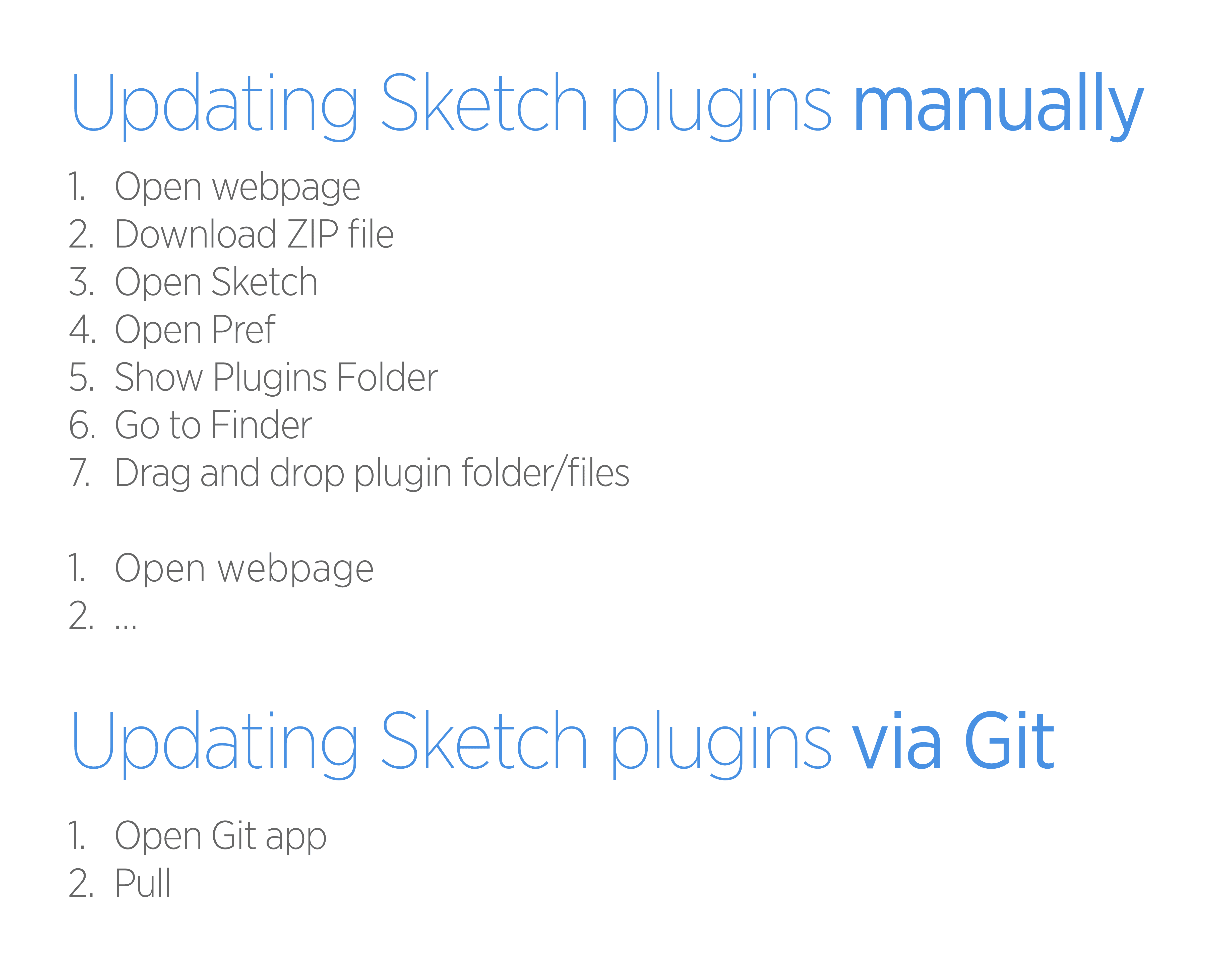
Summary
- Updating plugins by hand is mundane and a waste of time
- There are much faster ways: Git tools like Folio
- You do not need any dev experience to make it work
- Updating all plugins could take just seconds
What is the problem with the Toolbox?
For context, there are two things that matter. First, Craft is behind an email sign-up wall (similar for Zeplin). That may be the main reason you do not find it on Sketch Toolbox. Invision could make it available but they seem to have their reasons for not doing it. I assume that they want to compare the email addresses from Craft downloads to those who use Invision.
Second, Craft comes with an Installer and Uninstaller. Having an installer is a much more elegant experience than installing plugins by hand. The installer also guarantees that people do not mess up the install. In which case people might wonder why Craft does not work. And it would only end up as support tickets or unsatisfied users.
Why does Sketch not provide a Toolbox?
It is peculiar that Bohemian Coding does not provide a central source for all things plugins. Well, they might not have expected the success of Sketch in the first place. But in fact, it would require a proper architecture to provide a platform to host plugins.
Although not being open source, Bohemian built Sketch like GitHub built Atom.io. The difference is that the creators of Atom did have a platform in place to host and distribute Atom packages: github.com
Save up to 5 mins on each plugin update
You may find the process of downloading and installing a plugin by hand straight forward. But what about updates? As mentioned before, Craft comes with an installer. But it also comes with an updater so updating Craft is easy. But what about the other 99% of plugins?
Imagine you have to update a dozen plugins by hand every time Sketch itself updates! That is a pain.
To the rescue: Use a version control tool (like Git Tower, Fork, Sourcetree or Folio) to download and update plugins. It will save you at least 3-5 mins each time per plugin.
Why?
Because if you use a VC tool to install a plugin, you only need to fire up your preferred VC tool and hit Pull. Tada and the plugin is updated in seconds. No manual download, unzip, open folder, copy+paste and the like. One click does the trick.
If you want a tool that is just a little notch more technical than a typical design tool, try Folio. If you want a real dev tool albeit a simple one, try Fork. If you are familiar with with git commands, go with Terminal (but then you might not be reading this piece).
As I have pointed out earlier, it is a good habit to get familiar with Git and version control (VC) tools. Installing and updating plugins via such tools might be a great start to get familiar with the inner workings of version control systems.
Pro Tips: You could automatically update all available plugins with a shell script. But that is a topic for another post.
The How-To: Save time updating with these steps
First, we want to save us time when installing and updating plugins. Second, I would also like you to get an understanding of version control (read why), so let's use Folio and Sourcetree. To start, look for an interesting plugin or use one of the following:
a. Cleanup Useless Groups b. Sketch Styles Generator c. Bootstrap grid
Although the steps below are very similar in both apps, Folio's UI has profound differences to Sourcetree and is therefore much much easier to use.
Before we begin, I would like you to understand the concept. Folio or Sourcetree will pull the plugin (download) from github.com to Sketch’s plugin folder. A very important point to note: It is not just a download but the plugin folder will have a permanent link to Github. This fact matters for updating plugins as you will see after the plugin install.
Please choose either Folio or Sourcetree.
With Folio (the designers' Git app)
Download and install Folio. When launching Folio, you will be greeted with the following screen. Click Create Account.
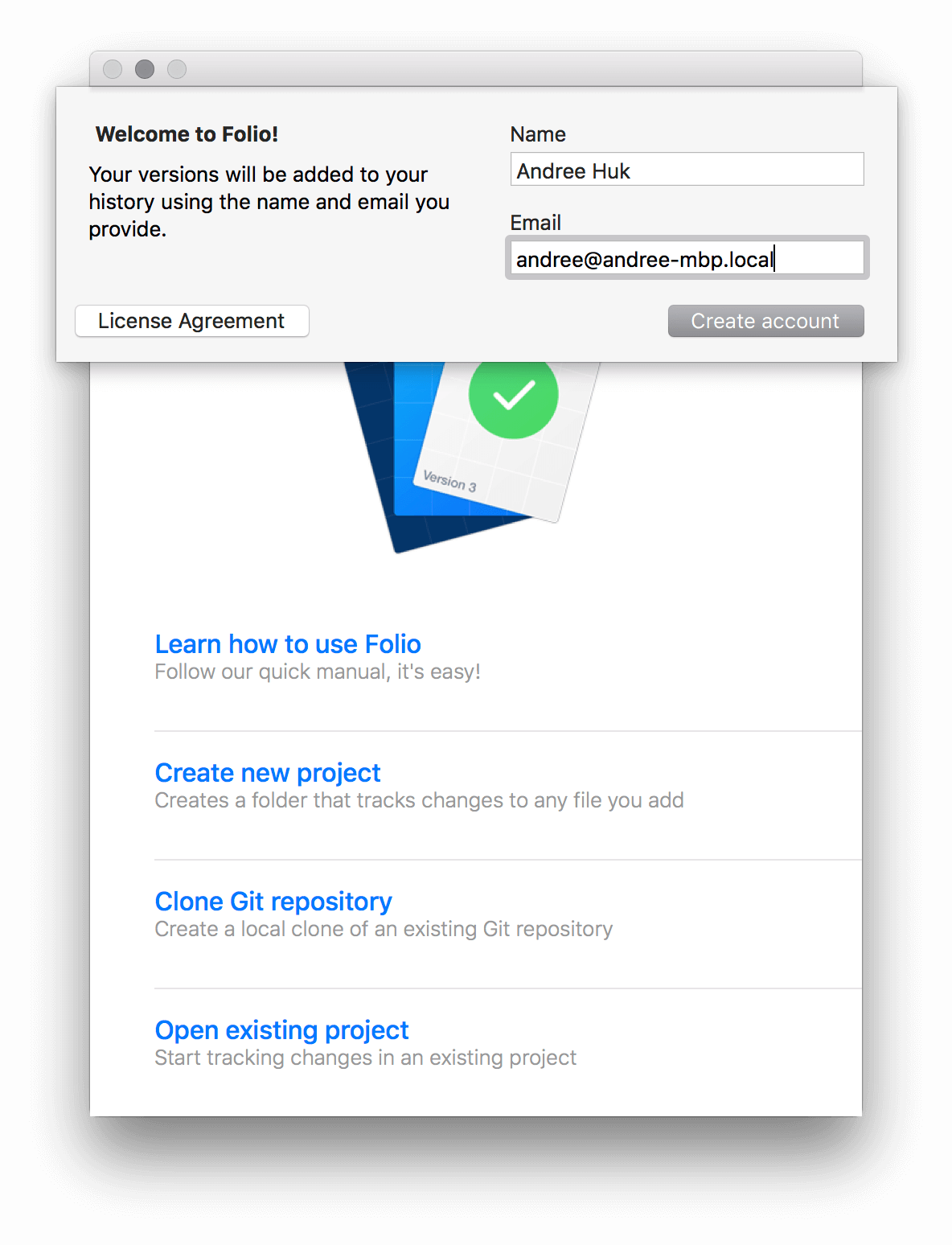
Then for each plugin do the following:
Step 1: On the GitHub plugin page click the green button Clone or download, then either double-click and CMD-C or click the button to the right to copy the link. For plugin A, the link is https://github.com/bomberstudios/Cleanup-Useless-Groups.git.
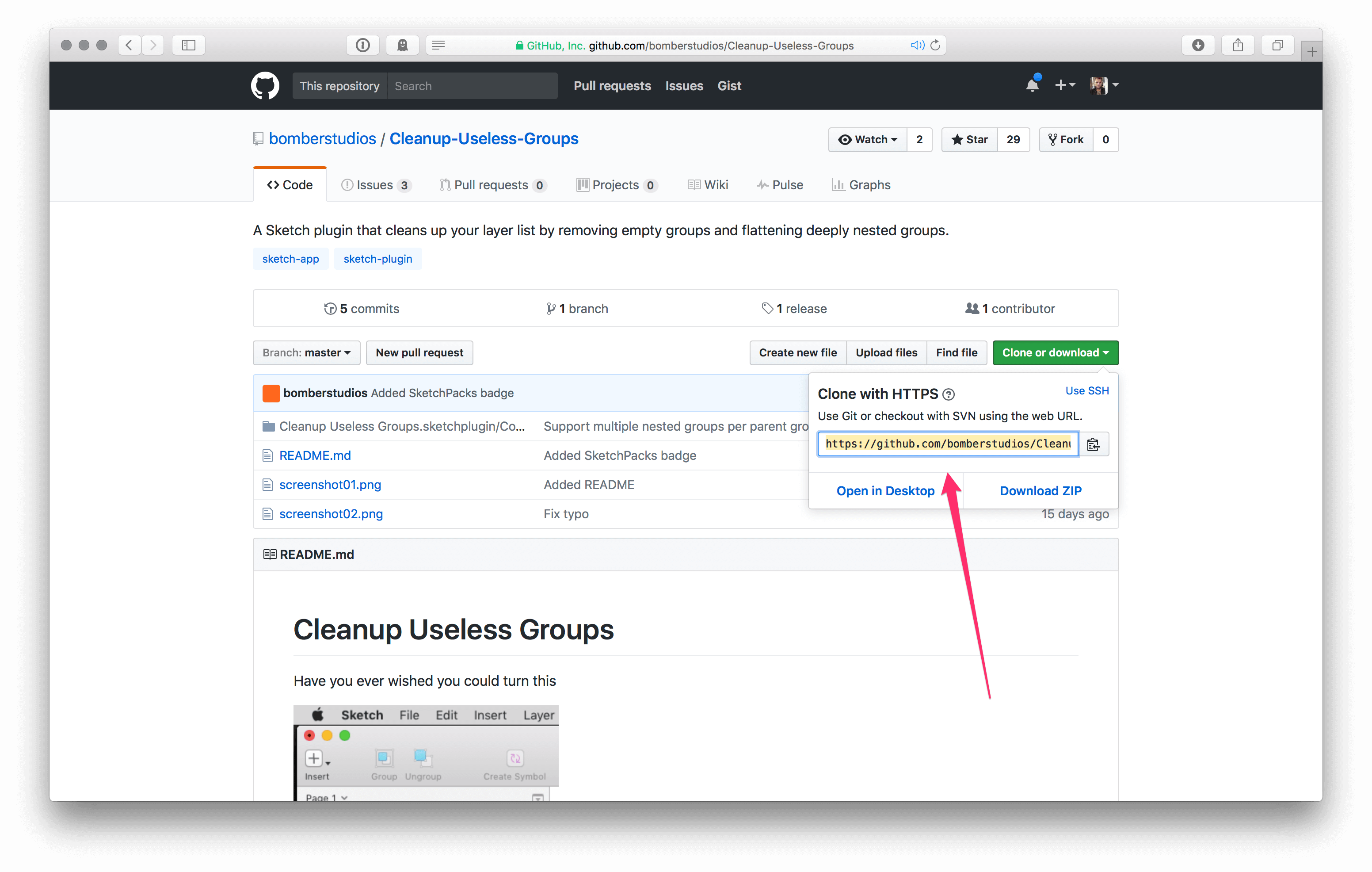
Step 2: Switch to Folio, click Clone Git Repository
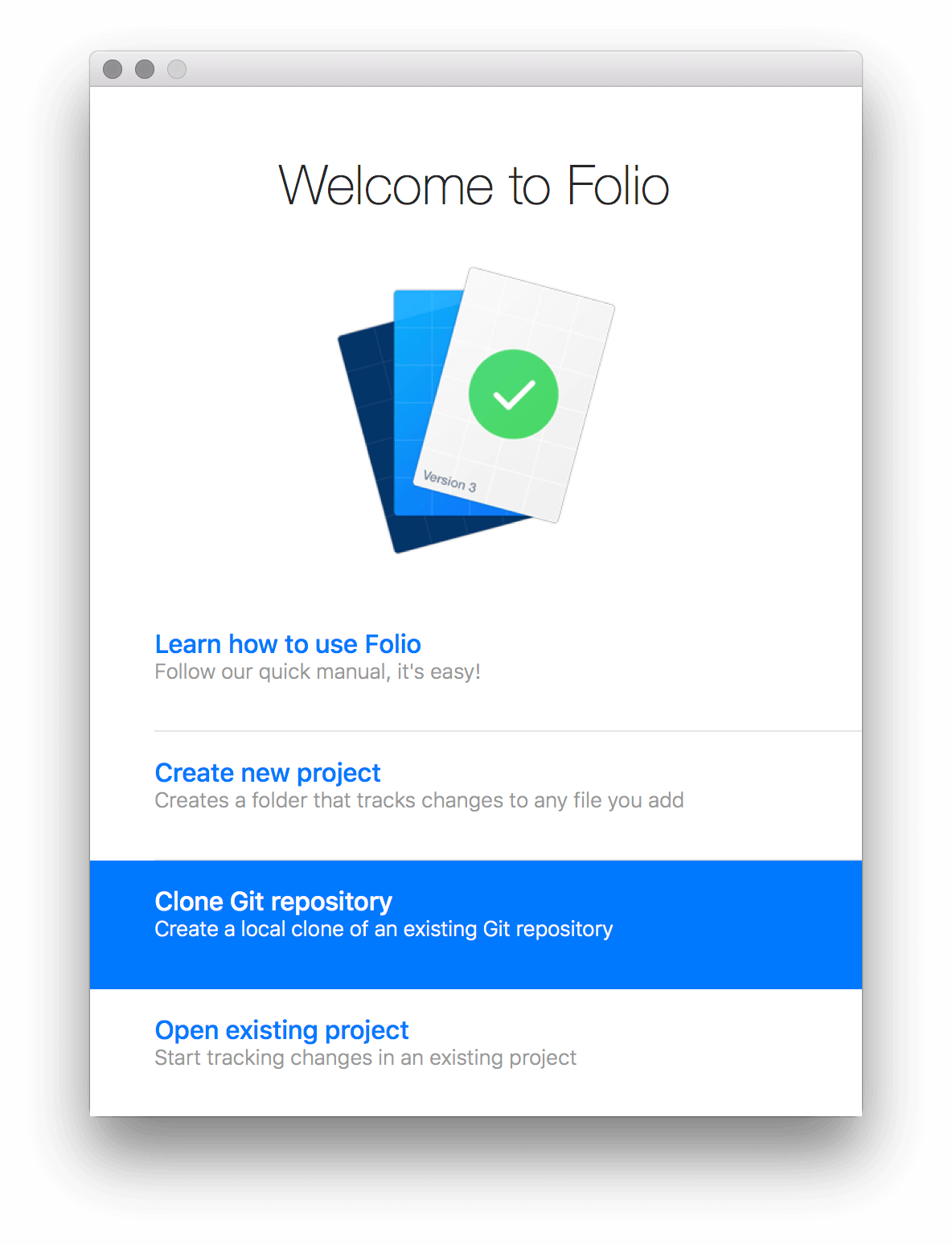
Step 3: In the new window, paste the URL (copied in step 1) into the field Repository URL. IMPORTANT: Do not yet click Clone.
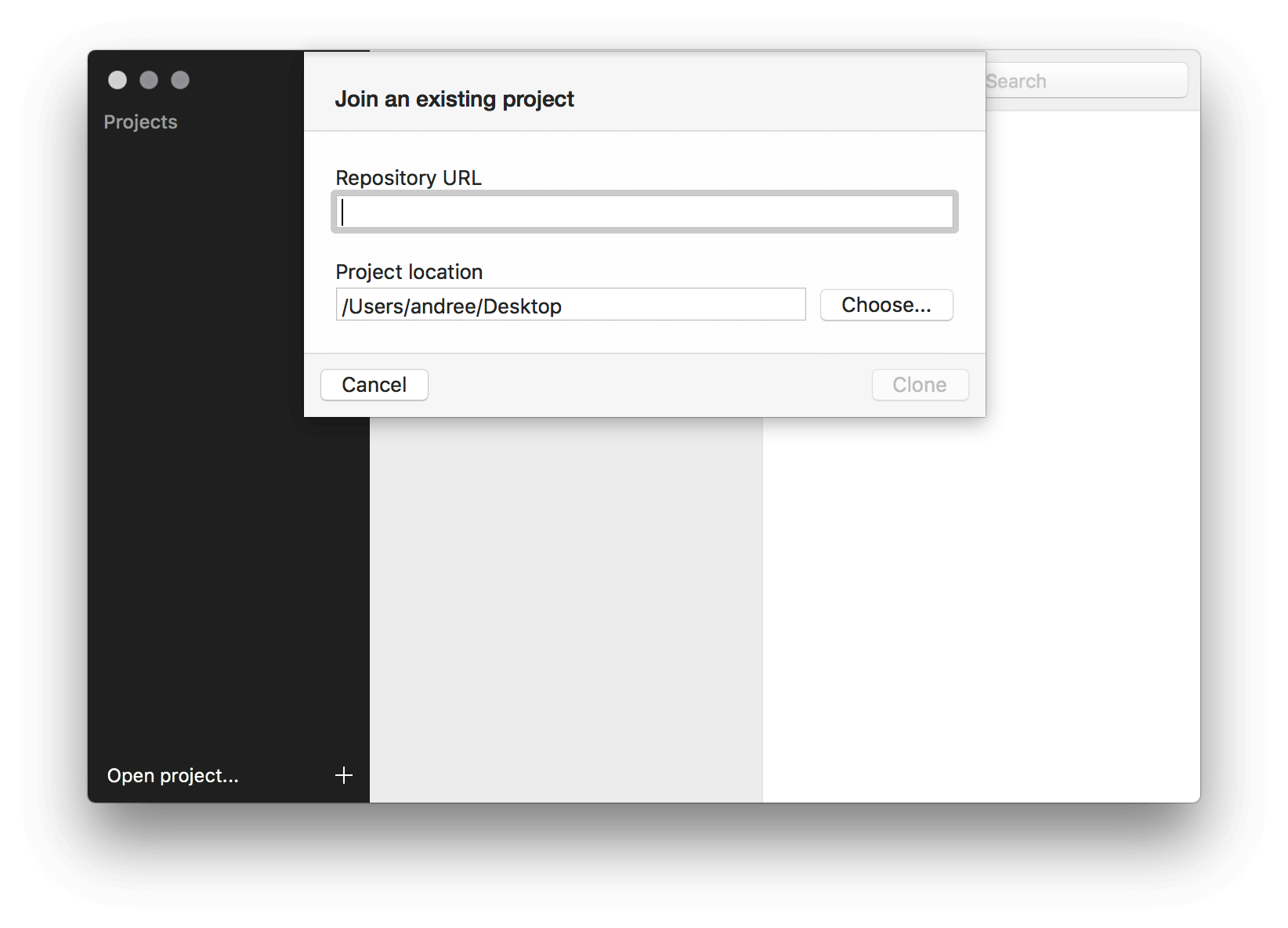
Step 4: Now comes the trick: Change the Project Location to Sketch’s plugin folder (including the plugin name as a folder). This step is very important because otherwise Sketch will not show the plugin.
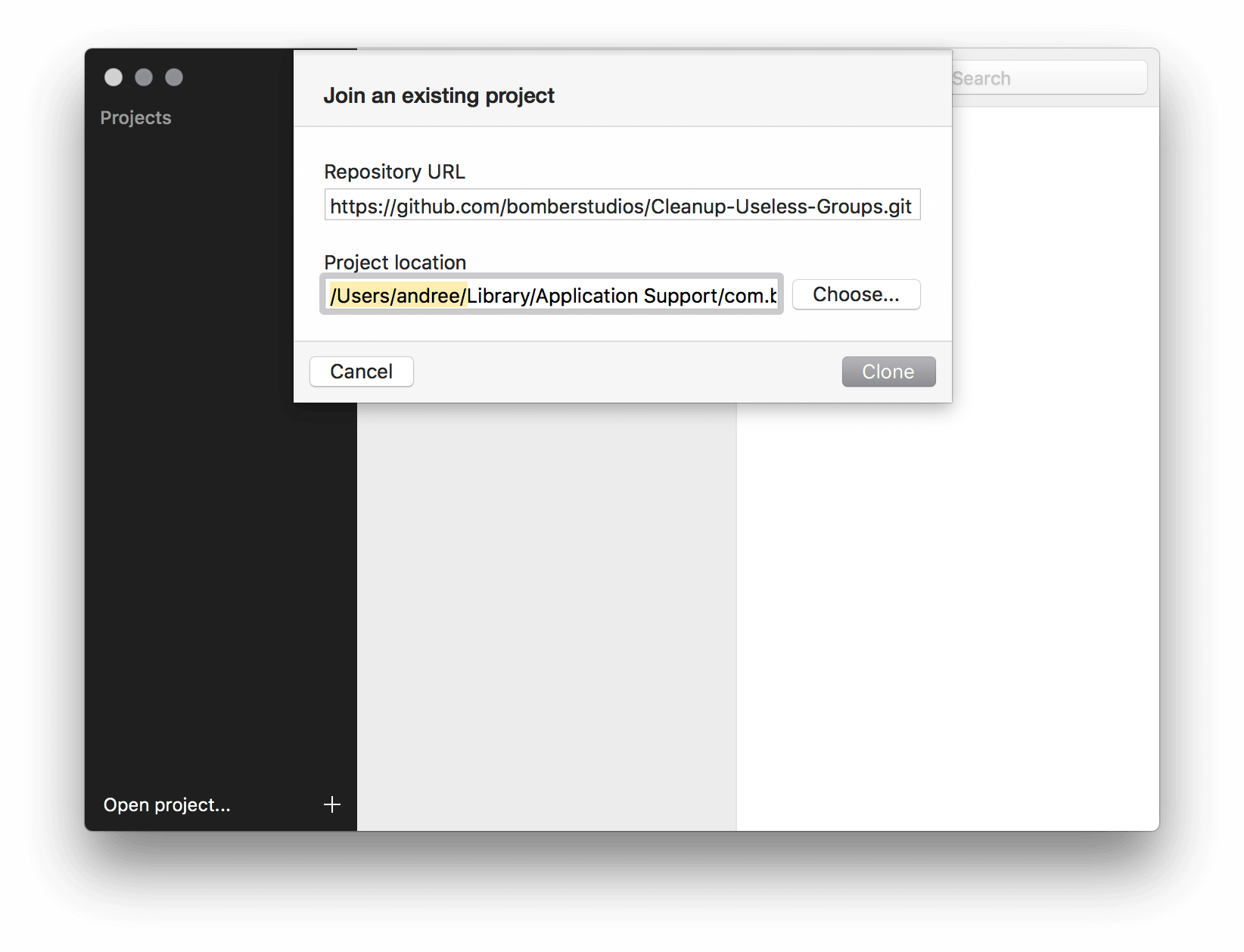
The default project location after copy+paste of the GitHub URL for plugin A is:
/Users/YOUR-ACCOUNT-FOLDER/Desktop/Cleanup-Useless-Groups
Change the project location to:
/Users/YOUR-ACCOUNT-FOLDER/Library/Application Support/com.bohemiancoding.sketch3/Plugins/Cleanup-Useless-Groups (Note the space between Application and Support)
Please also note that YOUR-ACCOUNT-FOLDER in the path must be your local user account folder. See the screenshot here if you are not sure what folder that is. Change the plugin folder name for plugin B and C.
Step 5: Click Clone. And done.
After a successful clone Folio will show the plugin name as an entry on the left side of the main window. Sketch will now show the plugin in the dropdown menu (if the project location was set correctly, ping me in the comments if that is not the case).
Pro Tip: Store the directory path /Users/YOUR-ACCOUNT-FOLDER/Library/Application Support/com.bohemiancoding.sketch3/Plugins/ somewhere local for plugins B and C.
With Sourcetree (a "nerdier" Git app)
Download and install Sourcetree. Please note that Atlassian requires you to create an account if you don't have one yet. I will not go into the details of creating an account. Then for each plugin do the following:
Step 1: On the GitHub plugin page click the green button Clone or download, then either double-click and CMD-C or click the button to the right to copy the link. For plugin A, the link is https://github.com/bomberstudios/Cleanup-Useless-Groups.git.
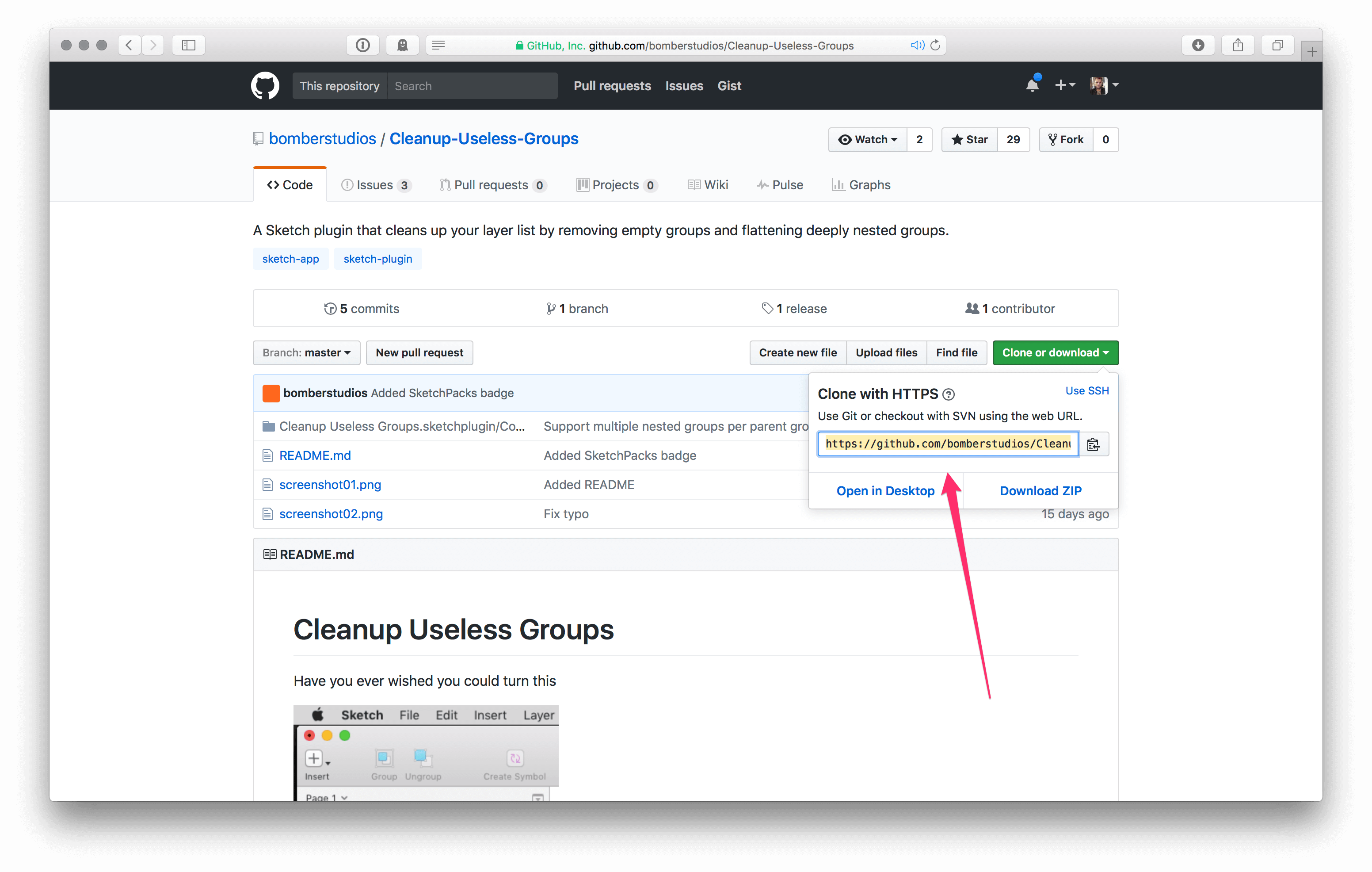
Step 2: Switch to Sourcetree. In the window with the header Sourcetree, click + New Repository, and then Clone from URL
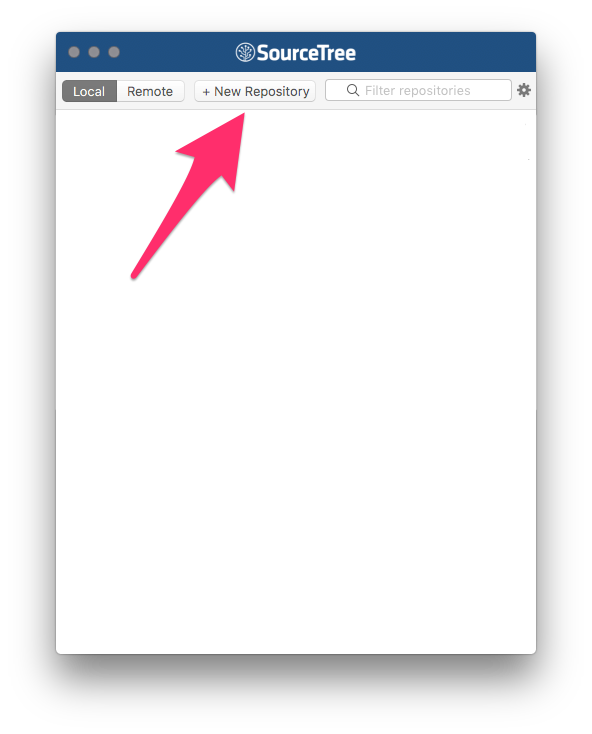
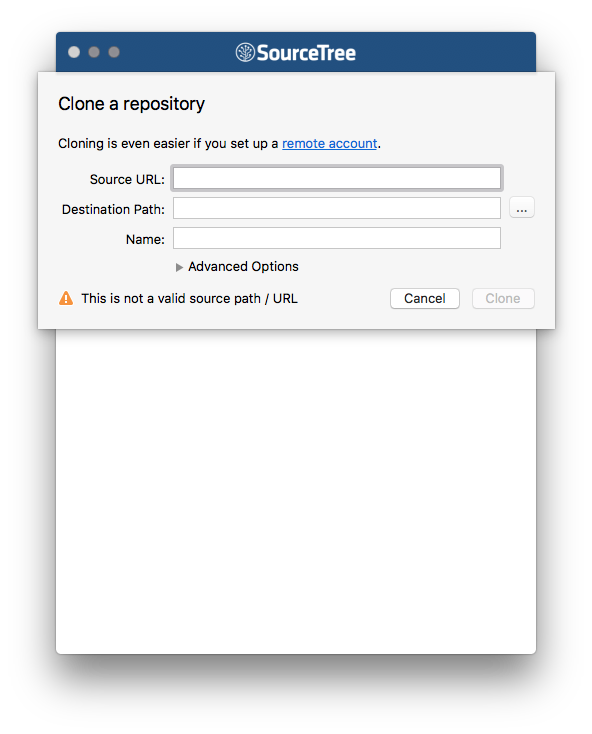
Step 3: In the overlay "Clone a Repository", paste the URL (copied in step 1) into the field Source URL
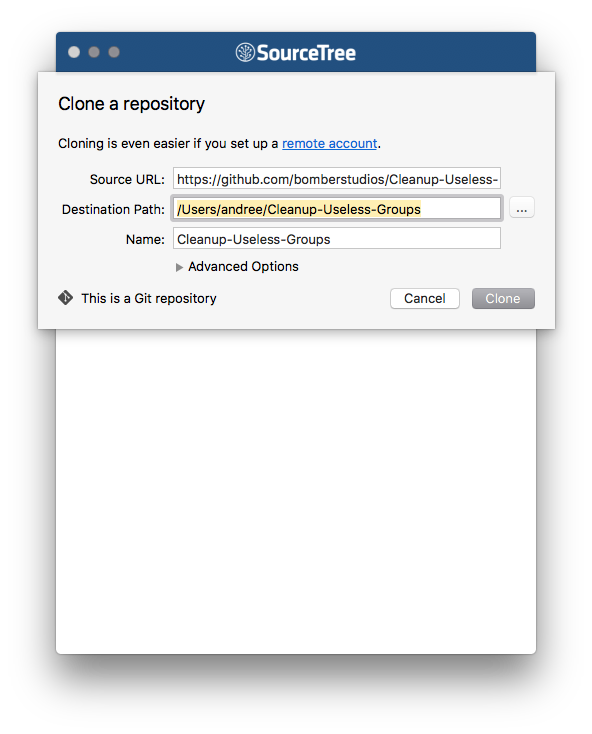
Step 4: Now comes the trick: Change the Project Location to Sketch’s plugin folder (including the plugin name as a folder). This step is very important because otherwise Sketch will not show the plugin.
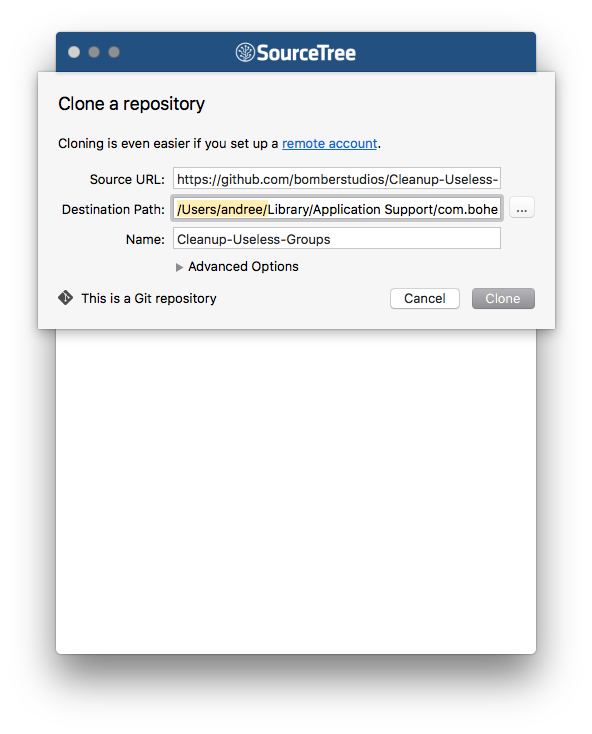
The default project location after copy+paste of the GitHub URL for plugin A is: /Users/YOUR-ACCOUNT-FOLDER/Desktop/Cleanup-Useless-Groups
Change the project location to: /Users/YOUR-ACCOUNT-FOLDER/Library/Application Support/com.bohemiancoding.sketch3/Plugins/Cleanup-Useless-Groups (Note the space between Application and Support)
Please also note that YOUR-ACCOUNT-FOLDER in the path must be your local user account folder. See the screenshot here if you are not sure what folder that is. Change the plugin folder name for plugin B and C.
Step 5: Click Clone. And done.
After a successful clone Sourcetree will show the plugin name as an entry in the repository browser. Sketch will now show the plugin in the dropdown menu (if the project location was set correctly, ping me in the comments if that is not the case).
Pro Tip: Store the directory path /Users/YOUR-ACCOUNT-FOLDER/Library/Application Support/com.bohemiancoding.sketch3/Plugins/ somewhere local for plugins B and C.
What to do whenever there is an update
Whenever you want to update one or more plugins, fire up the VC tool and hit Synchronize in Folio or Pull in Sourcetree. That's it.
Want to come up with a new digital product, expand your existing business, stay competitive? What's your next step?
Get in touch with Andree Huk
at +49 30 5557 7174 or [email protected].